Hello Triangle
getting-started/hello-triangle
In OpenGL everything is in 3D space, but the screen or window is a 2D array of pixels so a large part of OpenGL's work is about transforming all 3D coordinates to 2D pixels that fit on your screen. The process of transforming 3D coordinates to 2D pixels is managed by the
The graphics pipeline takes as input a set of 3D coordinates and transforms these to colored 2D pixels on your screen. The graphics pipeline can be divided into several steps where each step requires the output of the previous step as its input. All of these steps are highly specialized (they have one specific function) and can easily be executed in parallel. Because of their parallel nature, graphics cards of today have thousands of small processing cores to quickly process your data within the graphics pipeline. The processing cores run small programs on the GPU for each step of the pipeline. These small programs are called
Some of these shaders are configurable by the developer which allows us to write our own shaders to replace the existing default shaders. This gives us much more fine-grained control over specific parts of the pipeline and because they run on the GPU, they can also save us valuable CPU time. Shaders are written in the
Below you'll find an abstract representation of all the stages of the graphics pipeline. Note that the blue sections represent sections where we can inject our own shaders.
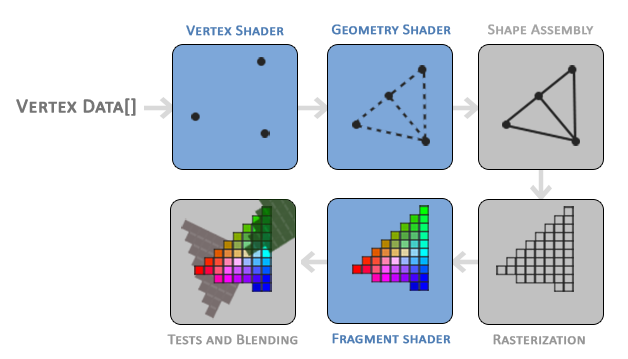
As you can see, the graphics pipeline contains a large number of sections that each handle one specific part of converting your vertex data to a fully rendered pixel. We will briefly explain each part of the pipeline in a simplified way to give you a good overview of how the pipeline operates.
As input to the graphics pipeline we pass in a list of three 3D coordinates that should form a triangle in an array here called Vertex Data; this vertex data is a collection of vertices. A
The first part of the pipeline is the
The output of the vertex shader stage is optionally passed to the
The
The output of the primitive assembly stage is then passed on to the
The main purpose of the
After all the corresponding color values have been determined, the final object will then pass through one more stage that we call the
As you can see, the graphics pipeline is quite a complex whole and contains many configurable parts. However, for almost all the cases we only have to work with the vertex and fragment shader. The geometry shader is optional and usually left to its default shader. There is also the tessellation stage and transform feedback loop that we haven't depicted here, but that's something for later.
In modern OpenGL we are required to define at least a vertex and fragment shader of our own (there are no default vertex/fragment shaders on the GPU). For this reason it is often quite difficult to start learning modern OpenGL since a great deal of knowledge is required before being able to render your first triangle. Once you do get to finally render your triangle at the end of this chapter you will end up knowing a lot more about graphics programming.
Vertex input
To start drawing something we have to first give OpenGL some input vertex data. OpenGL is a 3D graphics library so all coordinates that we specify in OpenGL are in 3D (x, y and z coordinate). OpenGL doesn't simply transform all your 3D coordinates to 2D pixels on your screen; OpenGL only processes 3D coordinates when they're in a specific range between -1.0 and 1.0 on all 3 axes (x, y and z). All coordinates within this so called
Because we want to render a single triangle we want to specify a total of three vertices with each vertex having a 3D position. We define them in normalized device coordinates (the visible region of OpenGL) in a float array:
float vertices[] = {
-0.5f, -0.5f, 0.0f,
0.5f, -0.5f, 0.0f,
0.0f, 0.5f, 0.0f
};
Because OpenGL works in 3D space we render a 2D triangle with each vertex having a z coordinate of 0.0. This way the depth of the triangle remains the same making it look like it's 2D.
Once your vertex coordinates have been processed in the vertex shader, they should be in x, y and z values vary from -1.0 to 1.0. Any coordinates that fall outside this range will be discarded/clipped and won't be visible on your screen. Below you can see the triangle we specified within normalized device coordinates (ignoring the z axis):
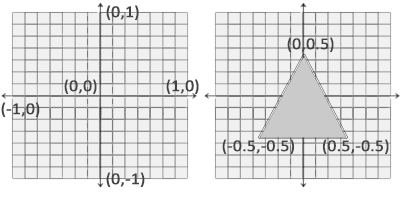
Unlike usual screen coordinates the positive y-axis points in the up-direction and the (0,0) coordinates are at the center of the graph, instead of top-left. Eventually you want all the (transformed) coordinates to end up in this coordinate space, otherwise they won't be visible.
Your NDC coordinates will then be transformed to
With the vertex data defined we'd like to send it as input to the first process of the graphics pipeline: the vertex shader. This is done by creating memory on the GPU where we store the vertex data, configure how OpenGL should interpret the memory and specify how to send the data to the graphics card. The vertex shader then processes as much vertices as we tell it to from its memory.
We manage this memory via so called
A vertex buffer object is our first occurrence of an OpenGL object as we've discussed in the OpenGL chapter. Just like any object in OpenGL, this buffer has a unique ID corresponding to that buffer, so we can generate one with a buffer ID using the
unsigned int VBO;
glGenBuffers (1, &VBO);
OpenGL has many types of buffer objects and the buffer type of a vertex buffer object is GL_ARRAY_BUFFER. OpenGL allows us to bind to several buffers at once as long as they have a different buffer type. We can bind the newly created buffer to the GL_ARRAY_BUFFER target with the
glBindBuffer (GL_ARRAY_BUFFER, VBO);
From that point on any buffer calls we make (on the GL_ARRAY_BUFFER target) will be used to configure the currently bound buffer, which is VBO. Then we can make a call to the
glBufferData (GL_ARRAY_BUFFER, sizeof(vertices), vertices, GL_STATIC_DRAW);
sizeof of the vertex data suffices. The third parameter is the actual data we want to send.
The fourth parameter specifies how we want the graphics card to manage the given data. This can take 3 forms:
- GL_STREAM_DRAW: the data is set only once and used by the GPU at most a few times.
- GL_STATIC_DRAW: the data is set only once and used many times.
- GL_DYNAMIC_DRAW: the data is changed a lot and used many times.
The position data of the triangle does not change, is used a lot, and stays the same for every render call so its usage type should best be GL_STATIC_DRAW. If, for instance, one would have a buffer with data that is likely to change frequently, a usage type of GL_DYNAMIC_DRAW ensures the graphics card will place the data in memory that allows for faster writes.
As of now we stored the vertex data within memory on the graphics card as managed by a vertex buffer object named VBO. Next we want to create a vertex and fragment shader that actually processes this data, so let's start building those.
Vertex shader
The vertex shader is one of the shaders that are programmable by people like us. Modern OpenGL requires that we at least set up a vertex and fragment shader if we want to do some rendering so we will briefly introduce shaders and configure two very simple shaders for drawing our first triangle. In the next chapter we'll discuss shaders in more detail.
The first thing we need to do is write the vertex shader in the shader language GLSL (OpenGL Shading Language) and then compile this shader so we can use it in our application. Below you'll find the source code of a very basic vertex shader in GLSL:
#version 330 core
layout (location = 0) in vec3 aPos;
void main()
{
gl_Position = vec4(aPos.x, aPos.y, aPos.z, 1.0);
}
As you can see, GLSL looks similar to C. Each shader begins with a declaration of its version. Since OpenGL 3.3 and higher the version numbers of GLSL match the version of OpenGL (GLSL version 420 corresponds to OpenGL version 4.2 for example). We also explicitly mention we're using core profile functionality.
Next we declare all the input vertex attributes in the vertex shader with the in keyword. Right now we only care about position data so we only need a single vertex attribute. GLSL has a vector datatype that contains 1 to 4 floats based on its postfix digit. Since each vertex has a 3D coordinate we create a vec3 input variable with the name aPos. We also specifically set the location of the input variable via layout (location = 0) and you'll later see that why we're going to need that location.
In graphics programming we use the mathematical concept of a vector quite often, since it neatly represents positions/directions in any space and has useful mathematical properties. A vector in GLSL has a maximum size of 4 and each of its values can be retrieved via
vec.x, vec.y, vec.z and vec.w respectively where each of them represents a coordinate in space. Note that the vec.w component is not used as a position in space (we're dealing with 3D, not 4D) but is used for something called
To set the output of the vertex shader we have to assign the position data to the predefined gl_Position variable which is a vec4 behind the scenes. At the end of the vec3 values inside the constructor of vec4 and set its w component to 1.0f (we will explain why in a later chapter).
The current vertex shader is probably the most simple vertex shader we can imagine because we did no processing whatsoever on the input data and simply forwarded it to the shader's output. In real applications the input data is usually not already in normalized device coordinates so we first have to transform the input data to coordinates that fall within OpenGL's visible region.
Compiling a shader
We take the source code for the vertex shader and store it in a const C string at the top of the code file for now:
const char *vertexShaderSource = "#version 330 core\n"
"layout (location = 0) in vec3 aPos;\n"
"void main()\n"
"{\n"
" gl_Position = vec4(aPos.x, aPos.y, aPos.z, 1.0);\n"
"}\0";
In order for OpenGL to use the shader it has to dynamically compile it at run-time from its source code. The first thing we need to do is create a shader object, again referenced by an ID. So we store the vertex shader as an unsigned int and create the shader with
unsigned int vertexShader;
vertexShader = glCreateShader (GL_VERTEX_SHADER);
We provide the type of shader we want to create as an argument to
Next we attach the shader source code to the shader object and compile the shader:
glShaderSource (vertexShader, 1, &vertexShaderSource, NULL);
glCompileShader (vertexShader);
The NULL.
You probably want to check if compilation was successful after the call to
int success;
char infoLog[512];
glGetShaderiv (vertexShader, GL_COMPILE_STATUS, &success);
First we define an integer to indicate success and a storage container for the error messages (if any). Then we check if compilation was successful with
if(!success)
{
glGetShaderInfoLog (vertexShader, 512, NULL, infoLog);
std::cout << "ERROR::SHADER::VERTEX::COMPILATION_FAILED\n" << infoLog << std::endl;
}
If no errors were detected while compiling the vertex shader it is now compiled.
Fragment shader
The fragment shader is the second and final shader we're going to create for rendering a triangle. The fragment shader is all about calculating the color output of your pixels. To keep things simple the fragment shader will always output an orange-ish color.
0.0 and 1.0. If, for example, we would set red to 1.0 and green to 1.0 we would get a mixture of both colors and get the color yellow. Given those 3 color components we can generate over 16 million different colors!
#version 330 core
out vec4 FragColor;
void main()
{
FragColor = vec4(1.0f, 0.5f, 0.2f, 1.0f);
}
The fragment shader only requires one output variable and that is a vector of size 4 that defines the final color output that we should calculate ourselves. We can declare output values with the out keyword, that we here promptly named FragColor. Next we simply assign a vec4 to the color output as an orange color with an alpha value of 1.0 (1.0 being completely opaque).
The process for compiling a fragment shader is similar to the vertex shader, although this time we use the GL_FRAGMENT_SHADER constant as the shader type:
unsigned int fragmentShader;
fragmentShader = glCreateShader (GL_FRAGMENT_SHADER);
glShaderSource (fragmentShader, 1, &fragmentShaderSource, NULL);
glCompileShader (fragmentShader);
Both the shaders are now compiled and the only thing left to do is link both shader objects into a
Shader program
A shader program object is the final linked version of multiple shaders combined. To use the recently compiled shaders we have to
When linking the shaders into a program it links the outputs of each shader to the inputs of the next shader. This is also where you'll get linking errors if your outputs and inputs do not match.
Creating a program object is easy:
unsigned int shaderProgram;
shaderProgram = glCreateProgram ();
The
glAttachShader (shaderProgram, vertexShader);
glAttachShader (shaderProgram, fragmentShader);
glLinkProgram (shaderProgram);
The code should be pretty self-explanatory, we attach the shaders to the program and link them via
glGetProgramiv (shaderProgram, GL_LINK_STATUS, &success);
if(!success) {
glGetProgramInfoLog(shaderProgram, 512, NULL, infoLog);
...
}
The result is a program object that we can activate by calling
glUseProgram (shaderProgram);
Every shader and rendering call after
Oh yeah, and don't forget to delete the shader objects once we've linked them into the program object; we no longer need them anymore:
glDeleteShader (vertexShader);
glDeleteShader (fragmentShader);
Right now we sent the input vertex data to the GPU and instructed the GPU how it should process the vertex data within a vertex and fragment shader. We're almost there, but not quite yet. OpenGL does not yet know how it should interpret the vertex data in memory and how it should connect the vertex data to the vertex shader's attributes. We'll be nice and tell OpenGL how to do that.
Linking Vertex Attributes
The vertex shader allows us to specify any input we want in the form of vertex attributes and while this allows for great flexibility, it does mean we have to manually specify what part of our input data goes to which vertex attribute in the vertex shader. This means we have to specify how OpenGL should interpret the vertex data before rendering.
Our vertex buffer data is formatted as follows:
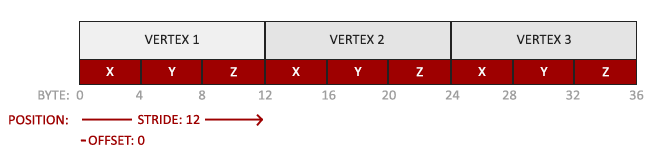
- The position data is stored as 32-bit (4 byte) floating point values.
- Each position is composed of 3 of those values.
- There is no space (or other values) between each set of 3 values. The values are
tightly packed in the array. - The first value in the data is at the beginning of the buffer.
With this knowledge we can tell OpenGL how it should interpret the vertex data (per vertex attribute) using
glVertexAttribPointer (0, 3, GL_FLOAT, GL_FALSE, 3 * sizeof(float), (void*)0);
glEnable VertexAttribArray
The function
- The first parameter specifies which vertex attribute we want to configure. Remember that we specified the location of the position vertex attribute in the vertex shader with
layout (location = 0). This sets the location of the vertex attribute to0and since we want to pass data to this vertex attribute, we pass in0. - The next argument specifies the size of the vertex attribute. The vertex attribute is a
vec3so it is composed of3values. - The third argument specifies the type of the data which is GL_FLOAT (a
vec*in GLSL consists of floating point values). - The next argument specifies if we want the data to be normalized. If we're inputting integer data types (int, byte) and we've set this to GL_TRUE, the integer data is normalized to
0(or-1for signed data) and1when converted to float. This is not relevant for us so we'll leave this at GL_FALSE. - The fifth argument is known as the
stride and tells us the space between consecutive vertex attributes. Since the next set of position data is located exactly 3 times the size of afloataway we specify that value as the stride. Note that since we know that the array is tightly packed (there is no space between the next vertex attribute value) we could've also specified the stride as0to let OpenGL determine the stride (this only works when values are tightly packed). Whenever we have more vertex attributes we have to carefully define the spacing between each vertex attribute but we'll get to see more examples of that later on. - The last parameter is of type
void*and thus requires that weird cast. This is theoffset of where the position data begins in the buffer. Since the position data is at the start of the data array this value is just0. We will explore this parameter in more detail later on
0 is now associated with its vertex data.
Now that we specified how OpenGL should interpret the vertex data we should also enable the vertex attribute with
// 0. copy our vertices array in a buffer for OpenGL to use
glBindBuffer (GL_ARRAY_BUFFER, VBO);
glBufferData (GL_ARRAY_BUFFER, sizeof(vertices), vertices, GL_STATIC_DRAW);
// 1. then set the vertex attributes pointers
glVertexAttribPointer (0, 3, GL_FLOAT, GL_FALSE, 3 * sizeof(float), (void*)0);
glEnable VertexAttribArrayglUseProgram (shaderProgram);
// 3. now draw the object
someOpenGLFunctionThatDrawsOurTriangle();
We have to repeat this process every time we want to draw an object. It may not look like that much, but imagine if we have over 5 vertex attributes and perhaps 100s of different objects (which is not uncommon). Binding the appropriate buffer objects and configuring all vertex attributes for each of those objects quickly becomes a cumbersome process. What if there was some way we could store all these state configurations into an object and simply bind this object to restore its state?
Vertex Array Object
A
A vertex array object stores the following:
- Calls to
glEnable VertexAttribArrayglDisableVertexAttribArray . - Vertex attribute configurations via
glVertexAttribPointer - Vertex buffer objects associated with vertex attributes by calls to
glVertexAttribPointer
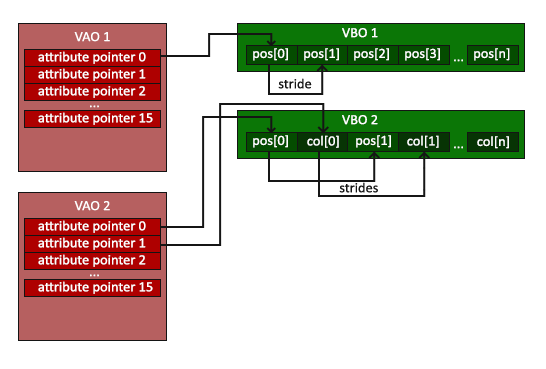
The process to generate a VAO looks similar to that of a VBO:
unsigned int VAO;
glGenVertexArrays (1, &VAO);
To use a VAO all you have to do is bind the VAO using
// ..:: Initialization code (done once (unless your object frequently changes)) :: ..
// 1. bind Vertex Array Object
glBindVertexArray (VAO);
// 2. copy our vertices array in a buffer for OpenGL to use
glBindBuffer (GL_ARRAY_BUFFER, VBO);
glBufferData (GL_ARRAY_BUFFER, sizeof(vertices), vertices, GL_STATIC_DRAW);
// 3. then set our vertex attributes pointers
glVertexAttribPointer (0, 3, GL_FLOAT, GL_FALSE, 3 * sizeof(float), (void*)0);
glEnable VertexAttribArrayglUseProgram (shaderProgram);
glBindVertexArray (VAO);
someOpenGLFunctionThatDrawsOurTriangle();
And that is it! Everything we did the last few million pages led up to this moment, a VAO that stores our vertex attribute configuration and which VBO to use. Usually when you have multiple objects you want to draw, you first generate/configure all the VAOs (and thus the required VBO and attribute pointers) and store those for later use. The moment we want to draw one of our objects, we take the corresponding VAO, bind it, then draw the object and unbind the VAO again.
The triangle we've all been waiting for
To draw our objects of choice, OpenGL provides us with the
glUseProgram (shaderProgram);
glBindVertexArray (VAO);
glDrawArrays (GL_TRIANGLES, 0, 3);
The 0. The last argument specifies how many vertices we want to draw, which is 3 (we only render 1 triangle from our data, which is exactly 3 vertices long).
Now try to compile the code and work your way backwards if any errors popped up. As soon as your application compiles, you should see the following result:
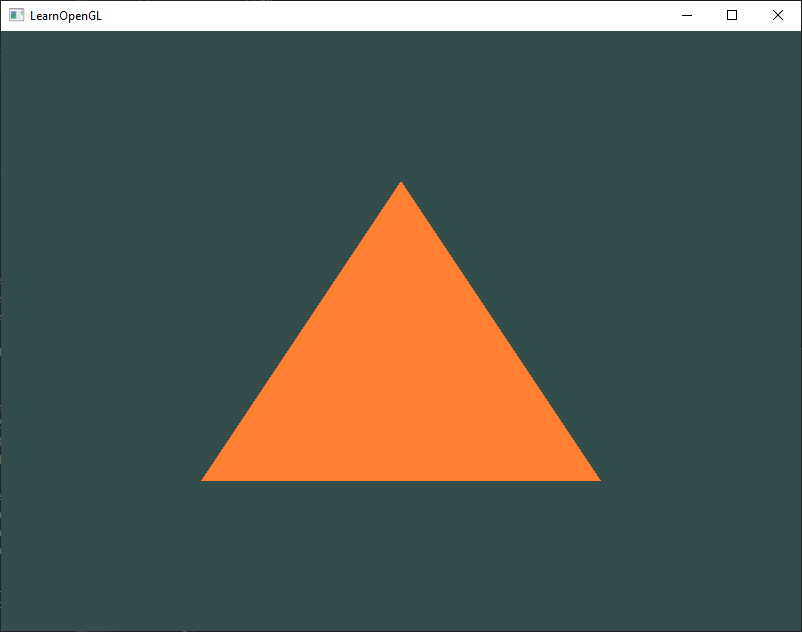
The source code for the complete program can be found here .
If your output does not look the same you probably did something wrong along the way so check the complete source code and see if you missed anything.
Element Buffer Objects
There is one last thing we'd like to discuss when rendering vertices and that is
float vertices[] = {
// first triangle
0.5f, 0.5f, 0.0f, // top right
0.5f, -0.5f, 0.0f, // bottom right
-0.5f, 0.5f, 0.0f, // top left
// second triangle
0.5f, -0.5f, 0.0f, // bottom right
-0.5f, -0.5f, 0.0f, // bottom left
-0.5f, 0.5f, 0.0f // top left
};
As you can see, there is some overlap on the vertices specified. We specify bottom right and top left twice! This is an overhead of 50% since the same rectangle could also be specified with only 4 vertices, instead of 6. This will only get worse as soon as we have more complex models that have over 1000s of triangles where there will be large chunks that overlap. What would be a better solution is to store only the unique vertices and then specify the order at which we want to draw these vertices in. In that case we would only have to store 4 vertices for the rectangle, and then just specify at which order we'd like to draw them. Wouldn't it be great if OpenGL provided us with a feature like that?
Thankfully, element buffer objects work exactly like that. An EBO is a buffer, just like a vertex buffer object, that stores indices that OpenGL uses to decide what vertices to draw. This so called
float vertices[] = {
0.5f, 0.5f, 0.0f, // top right
0.5f, -0.5f, 0.0f, // bottom right
-0.5f, -0.5f, 0.0f, // bottom left
-0.5f, 0.5f, 0.0f // top left
};
unsigned int indices[] = { // note that we start from 0!
0, 1, 3, // first triangle
1, 2, 3 // second triangle
};
You can see that, when using indices, we only need 4 vertices instead of 6. Next we need to create the element buffer object:
unsigned int EBO;
glGenBuffers (1, &EBO);
Similar to the VBO we bind the EBO and copy the indices into the buffer with
glBindBuffer (GL_ELEMENT_ARRAY_BUFFER, EBO);
glBufferData (GL_ELEMENT_ARRAY_BUFFER, sizeof(indices), indices, GL_STATIC_DRAW);
Note that we're now giving GL_ELEMENT_ARRAY_BUFFER as the buffer target. The last thing left to do is replace the
glBindBuffer (GL_ELEMENT_ARRAY_BUFFER, EBO);
glDrawElements (GL_TRIANGLES, 6, GL_UNSIGNED_INT, 0);
The first argument specifies the mode we want to draw in, similar to
The
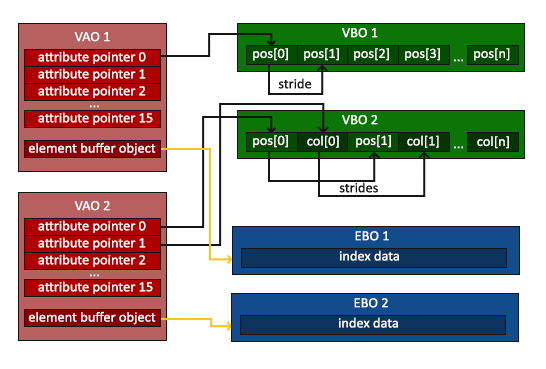
The resulting initialization and drawing code now looks something like this:
// ..:: Initialization code :: ..
// 1. bind Vertex Array Object
glBindVertexArray (VAO);
// 2. copy our vertices array in a vertex buffer for OpenGL to use
glBindBuffer (GL_ARRAY_BUFFER, VBO);
glBufferData (GL_ARRAY_BUFFER, sizeof(vertices), vertices, GL_STATIC_DRAW);
// 3. copy our index array in a element buffer for OpenGL to use
glBindBuffer (GL_ELEMENT_ARRAY_BUFFER, EBO);
glBufferData (GL_ELEMENT_ARRAY_BUFFER, sizeof(indices), indices, GL_STATIC_DRAW);
// 4. then set the vertex attributes pointers
glVertexAttribPointer (0, 3, GL_FLOAT, GL_FALSE, 3 * sizeof(float), (void*)0);
glEnable VertexAttribArrayglUseProgram (shaderProgram);
glBindVertexArray (VAO);
glDrawElements (GL_TRIANGLES, 6, GL_UNSIGNED_INT, 0);
glBindVertexArray (0);
Running the program should give an image as depicted below. The left image should look familiar and the right image is the rectangle drawn in
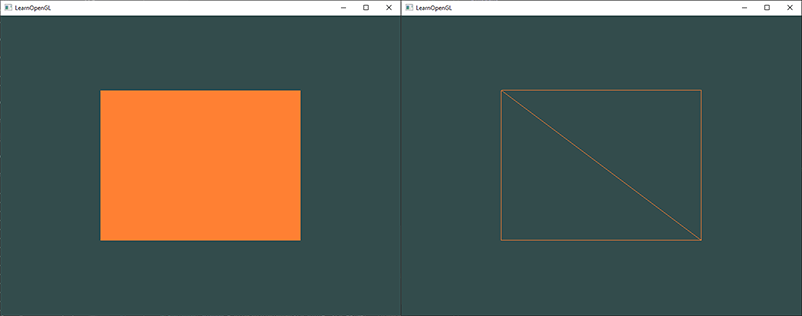
To draw your triangles in wireframe mode, you can configure how OpenGL draws its primitives via
glPolygonMode (GL_FRONT_AND_BACK, GL_LINE)glPolygonMode (GL_FRONT_AND_BACK, GL_FILL)If you have any errors, work your way backwards and see if you missed anything. You can find the complete source code here.
If you managed to draw a triangle or a rectangle just like we did then congratulations, you managed to make it past one of the hardest parts of modern OpenGL: drawing your first triangle. This is a difficult part since there is a large chunk of knowledge required before being able to draw your first triangle. Thankfully, we now made it past that barrier and the upcoming chapters will hopefully be much easier to understand.
Additional resources
- antongerdelan.net/hellotriangle: Anton Gerdelan's take on rendering the first triangle.
- open.gl/drawing: Alexander Overvoorde's take on rendering the first triangle.
- antongerdelan.net/vertexbuffers: some extra insights into vertex buffer objects.
- learnopengl.com/In-Practice/Debugging: there are a lot of steps involved in this chapter; if you're stuck it may be worthwhile to read a bit on debugging in OpenGL (up until the debug output section).
Exercises
To really get a good grasp of the concepts discussed a few exercises were set up. It is advised to work through them before continuing to the next subject to make sure you get a good grasp of what's going on.
- Try to draw 2 triangles next to each other using
glDrawArrays - Now create the same 2 triangles using two different VAOs and VBOs for their data: solution.
- Create two shader programs where the second program uses a different fragment shader that outputs the color yellow; draw both triangles again where one outputs the color yellow: solution.




